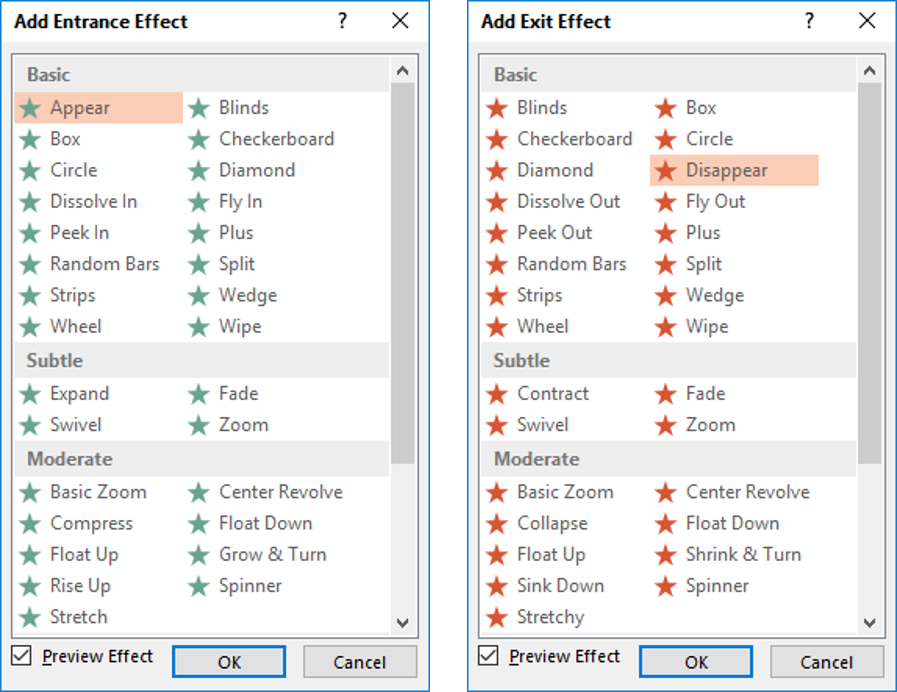I heard lately about a device called Amazon Echo which is designed by Amazon company. I searched over the internet and see tens of review videos and articles about it and have the following conclusion:
Amazon Echo is a cloud-connected device which means that it relies on the internet to upload voice, convert it to text, find the answer as text, then download this narrator voice to the device again. Therefore, it is highly recommended to have a relatively fast internet connection to feel it responsive in real time.
For sure, one good point about Amazon Echo that it depends on the cloud which makes it easier to develop and get smarter with time.
It is mostly rare to pick up amazon Echo in safari trips or on beach as it needs both electricity and internet and in this case the smart phone wins.
Amazon echo is designed with 7 microphones, so it can captures voice well even if the talking person is relatively far from the device (they call this far field technology)
As a speaker, I think it does not compare with home theater or high wattage subwoofers
From my point of view, I don't feel it special because a smart phone application can do the same job of assistance.
The Amazon Echo, is always connected to power source which limits its portability across home rooms. Therefore, it should be used in fixed place as a piece of furniture near a power supply. Even if Amazon added internal rechargeable battery for it, it will still need to be recharged frequently.
For sure, it will be quiet profitable for Amazon to make you have at least one piece per room.
Among most of reviews, the best place to use Amazon Echo is the kitchen where you can ask it to add items to shopping list, add tasks to "to do list", and play music while preparing food.
It can also do basic functions like timer, alarm, reminder, calculator, currency and unit converter, etc.
It does not have too much useful applications in real life. I personally find this device so much funny for lonely or introvert people.
Amazon Echo is an input/output device, but it will not act at all unless you give it an input.
One good point, that Amazon Echo always stand by and available for everyone at home. From the other side, it can be used only by one person at a time which makes smart phone wins also this time.
If Amazon Echo is used as a friend or a family member, then it will destroy the relation between family members.
In all reviews, most of people were asking Amazon Echo many general questions, and it successfully answered it, but these questions are so basic. It can be used for basic internet searches and for sure it is not that useful for professional who are seeking deeper details.
If Amazon Echo has an LCD, hologram, or projector display I will feel it more entertaining than the current situation.
Amazon Echo is always hearing you, so each time you want to keep your private conversations away from being uploaded to the cloud you have to mute it.
For me, it is a silly thing to know that Alexa (the name of Assistant in Amazon Echo) has the same synthetic voice and gives me the same tonality and answers as if someone else asked.