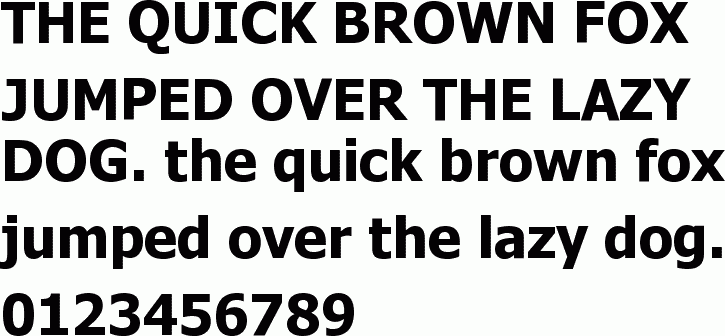Tags: Excel VBA - Detect Arabic letters in cell - Detect non-English letters in cell
My case is: I have an Excel sheet which is updated daily. Each cell can contain Arabic letters only, English letters only, or both Arabic and English letters. Since I like specific font for Arabic "Sakkal Majalla" and specific font for English "Tahoma" I used to edit fonts manually for each cell I edit (which was irritating and time-consuming) till I figured out how to simply automate this process with a simple tweak.
The following is a preview for "Sakkal Majalla" font:
The following is a preview for "Tahoma" font:
The next is VBA code which is simple (may be not efficient, but for me it worked like magic):
My case is: I have an Excel sheet which is updated daily. Each cell can contain Arabic letters only, English letters only, or both Arabic and English letters. Since I like specific font for Arabic "Sakkal Majalla" and specific font for English "Tahoma" I used to edit fonts manually for each cell I edit (which was irritating and time-consuming) till I figured out how to simply automate this process with a simple tweak.
The following is a preview for "Sakkal Majalla" font:
The following is a preview for "Tahoma" font:
The next is VBA code which is simple (may be not efficient, but for me it worked like magic):
Private Sub Worksheet_Change(ByVal Target As Range)
Application.ScreenUpdating = False For j = 1 To Target.Cells.Count ' if multiple cells are edited once (by pasting cells from other place) If IsNumeric(Target.Cells(j).Value) = True And Target.Cells(j).Value <> "" Then 'if cell contains numbers only then it will contain zero characters Target.Cells(j).Font.Name = "Tahoma" Target.Cells(j).Font.Size = 9 Else ' cell contains text/sring OldFontSize = Target.Cells(j).Font.Size For i = 1 To Target.Cells(j).Characters.Count If InStr(1, "ABCDEFGHIJKLMNOPQRSTUVWXYZabcdefghijklmnopqrstuvwxyz0123456789", Target.Cells(j).Characters(Start:=i, Length:=1).Text) < 1 Then With Target.Cells(j).Characters(Start:=i, Length:=1).Font .Name = "Sakkal Majalla" .Size = OldFontSize End With Else With Target.Cells(j).Characters(Start:=i, Length:=1).Font .Name = "Tahoma" .Size = 9 End With End If Next i End If Next j Application.ScreenUpdating = True End Sub |